How To Set Proxy On Android Phone
Do you want to learn how to configure proxies on Android smartphones? Then come in now and read this article to learn how to set proxies on Android in 3 different ways.
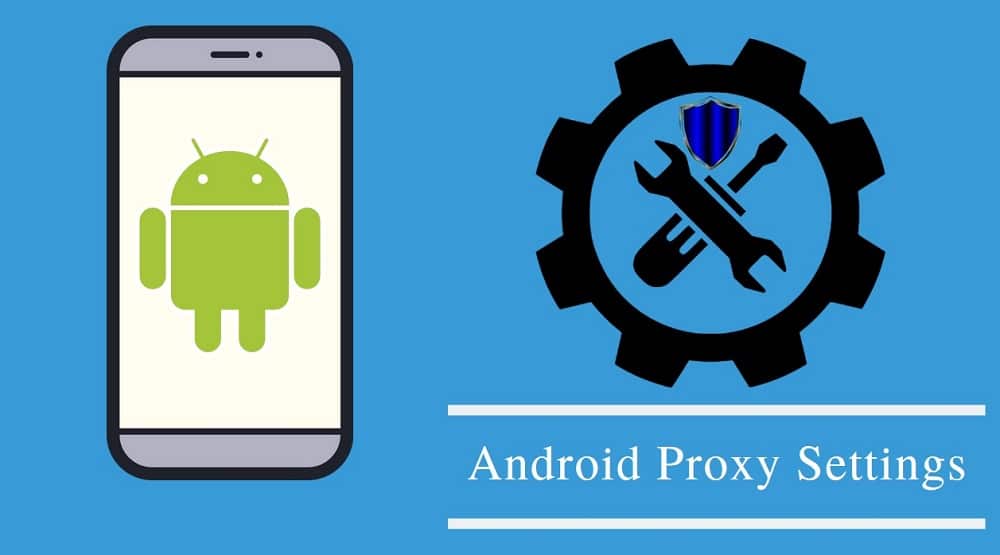
Often, when we discuss about using proxies, the focus is on PCs with little to nothing said about mobile devices. However, it might interest you to know that more people are accessing the Internet using mobile devices than PCs nowadays.
Internet mobile traffic had grown from 16.2 percent in 2013 to 52 percent in 2018 – and the number is increasing daily. With the rise in mobile traffic, it is wise to write a tutorial on how to set up proxies on mobile devices. This article is focused on Android mobile devices.
When it comes to configuring Android to make use of a proxy server, it can be done in many ways. We are going to look at the three major ways that can be done. These includes
- Configuring proxies for your mobile data
- Configuring Android when using a Wi-Fi
- Using proxy setting apps
Let take a look at each of these in detail below,
How to Configure Android to Use Proxy for Mobile Data
Not many people are aware that there is a provision for configuring your Android device to use proxies by default. This is not unconnected to the fact that devices come with Internet settings in place, so you do not have to dig deep – and unless you need deep, you won't see the proxy setting area.
If you want to configure your Android smartphone to access the Internet through a proxy server when using your mobile data, follow the steps below. I must stress here that this only works for mobile data – not Wi-Fi networks.
- Go to Settings on your Android device
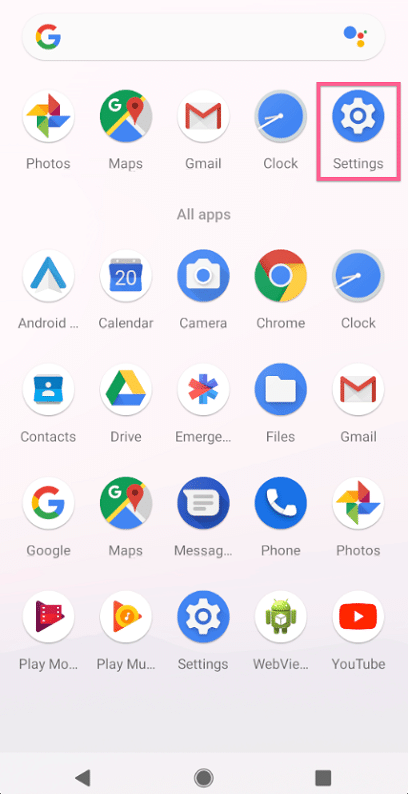
- Tap on the "Network & Internet" option
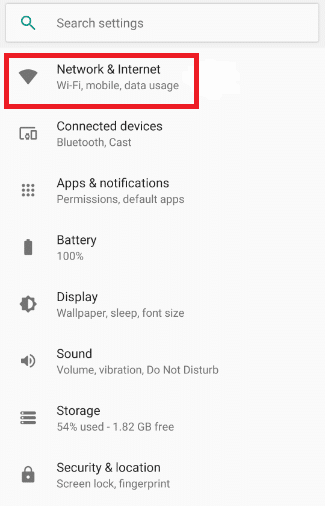
- Depending on your Android version, you will see some options ranging from Wi-Fi, Mobile Network, Data Usage, and a few others. Tap "Mobile Network"
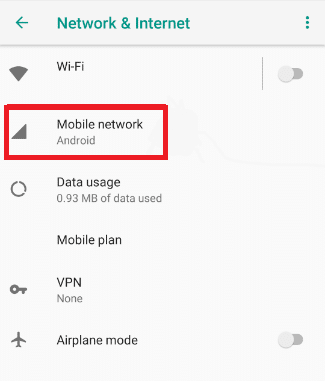
- From the interface provided, Tap "Advanced" and Tap "Access point names" or "APN" depending on your device version
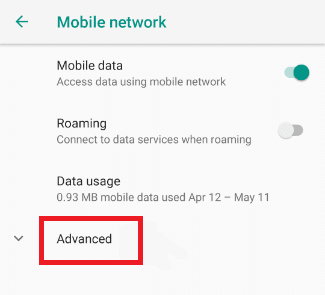
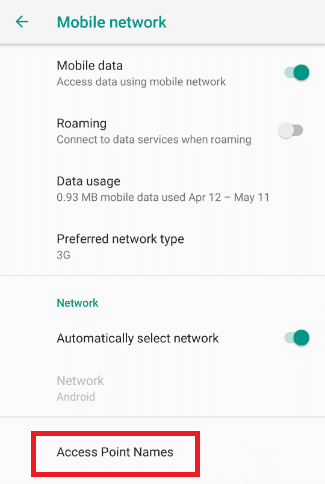
- A list of all the APN is provided. Click on the one you are currently using.
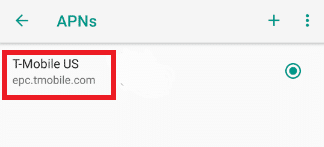
- Look at the configuration options provided; you will see options for "Proxy," "Port," "Username," and "Password."
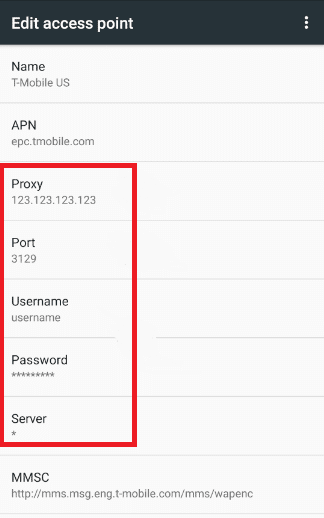
- Fill the areas up with your proxy details.
- If you intend to make use of IP Authentication, you do not need to worry about entering a username and password. You only need to whitelist your Android device IP Address from your proxy provider's dashboard.
- After entering the required details, save and OFF your mobile data – then ON back.
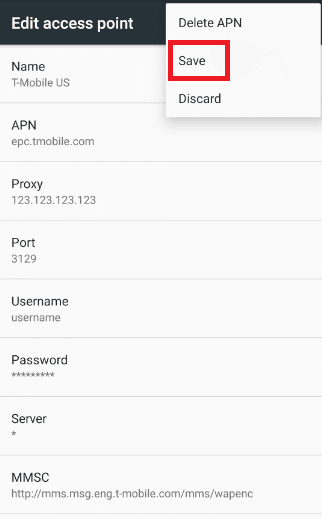
- From this time on, all of your Internet traffic will be routed through the proxy server you set up.
How to Configure Proxies for Android When Using Wi-Fi
There is something tricky about using proxies on Android; when you configure your Android device to use proxy with the step described above, it only works for mobile data and just for that particular APN. Most Wi-Fi networks in schools and workplaces are notorious for controlling sites you visit using their network. To avoid this, you will need to make use of proxies. Follow the steps below to learn how to configure your device to use proxies when connecting to a Wi-Fi network.
- Go to your Android Settings and Tap on "Network & Internet"
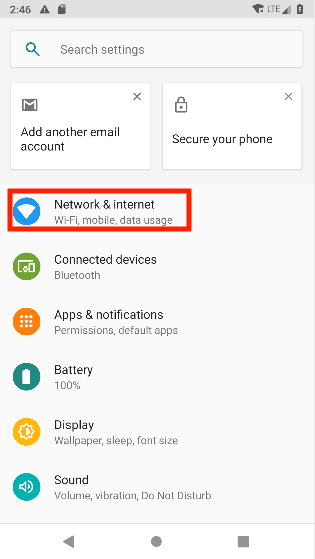
- The interface that will open will provide you options – Tap "Wi-Fi."
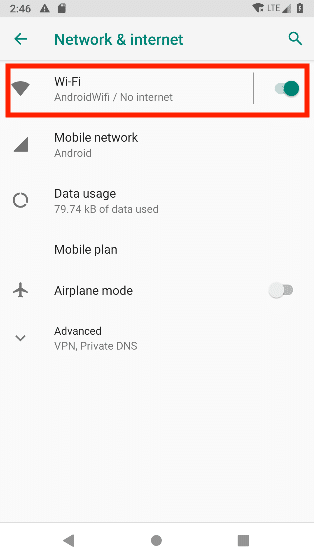
- Look out for the Wi-Fi network
- Tap and hold the Wi-Fi of interest, and you will see an Interface popup – Select the "Modify Network" option
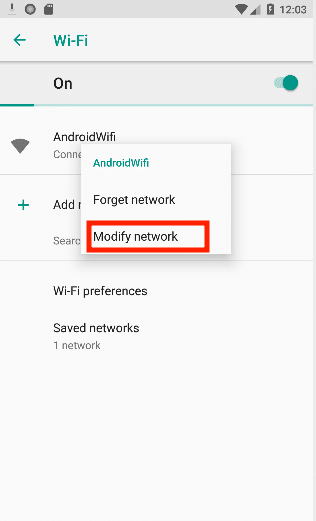
- Click "Advanced" AND Tap "Manual"
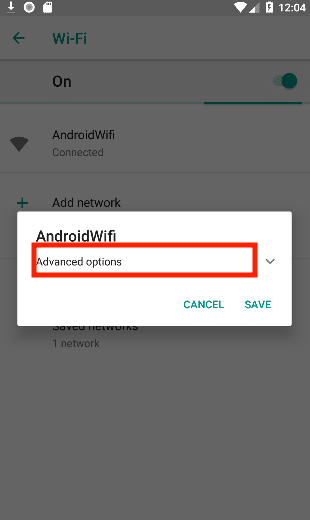
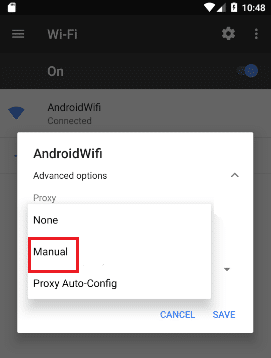
- There, you will see the area where you can enter your proxy details including the hostname, port, username, and password
- After entering the information – Tap "Save."
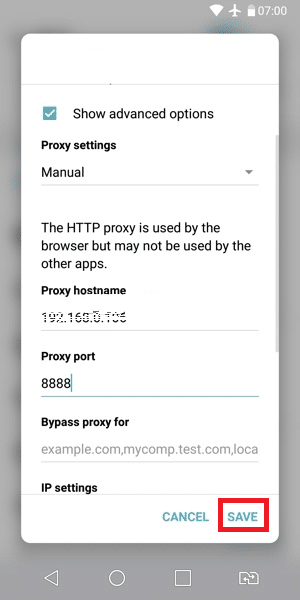
Using Proxy Setting Apps on Android
The two steps above are the default way of setting proxies on Android devices. Not everybody wants to go through the processes described above. Some will even be lost because their device version differs from the one used in this tutorial. If the above step seems complicated for you, you can simply download proxy setting apps such as ProxyDroid to use.
It is, however, important you know that before you can make use of apps like ProxyDroid, you need to get your phone rooted – an act many people frown at because of its implication.
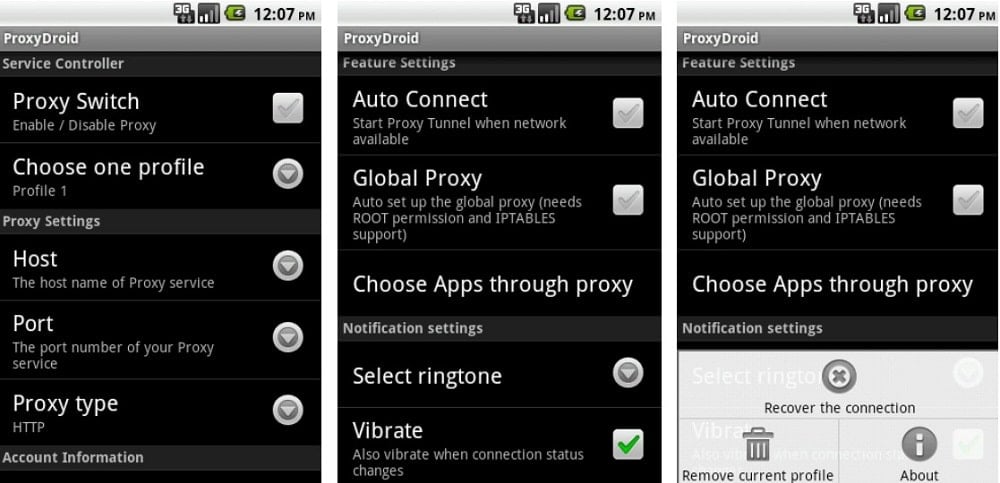
While I stated that there are majorly three ways in which one can use proxies on Android phones, there is one method that is not that common.
This process entails individual devices providing you the option to use proxies together with the apps. The proxy setting done in the app only works at the application layer and does not affect your other applications.
- Wi-Fi Proxy 101: How to Set up Proxy Server on Android for Wi-Fi
- How to Change IP Address on Android Device
How to Confirm IP Address
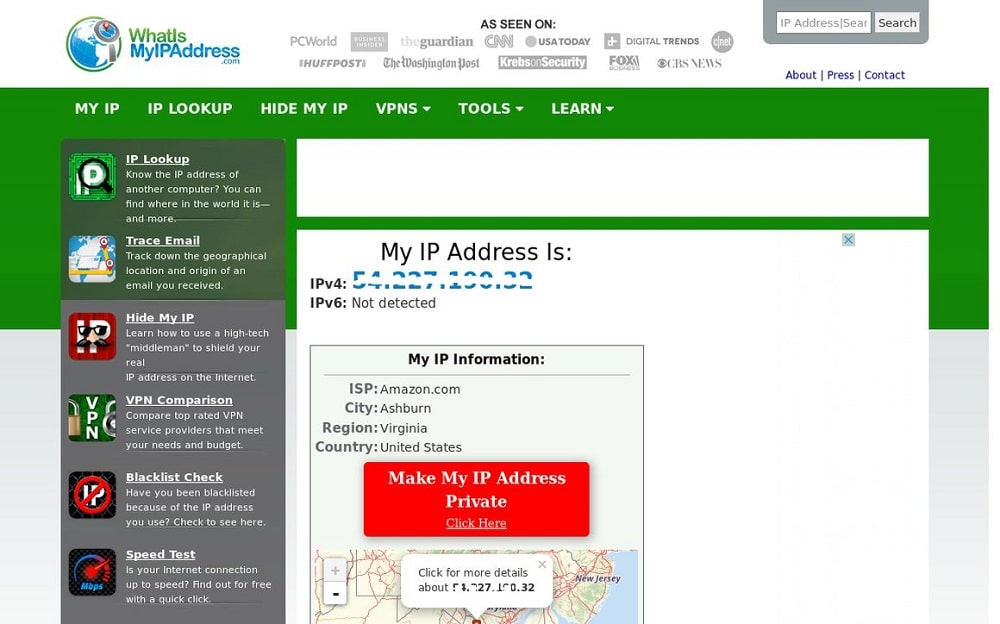
Now that you have set up proxies on your android device, you need to make sure it is work. How do you do that? Use the steps described below.
- Visit WhatIsMyIPAddress to check your real IP Address before setting the proxies.
- Configure the proxies using any of the methods described above
- Go back to WhatIsMyIPAddress and check the IP Address shown to you. If it correlates with your proxy's IP Address, then it works.
- Else, the configuration did not work, or your browser is stubbornly ignoring it.
A Word About Proxy Settings on Android
Android takes security very seriously. Because of this, some apps might not work with the proxies you set up. If an app does not put into consideration your proxy settings, there is no way you can force it to use your proxy settings – except of course, if you get your phone rooted and use of kind of app; again, this is frowned at, except if you really know what you are doing.
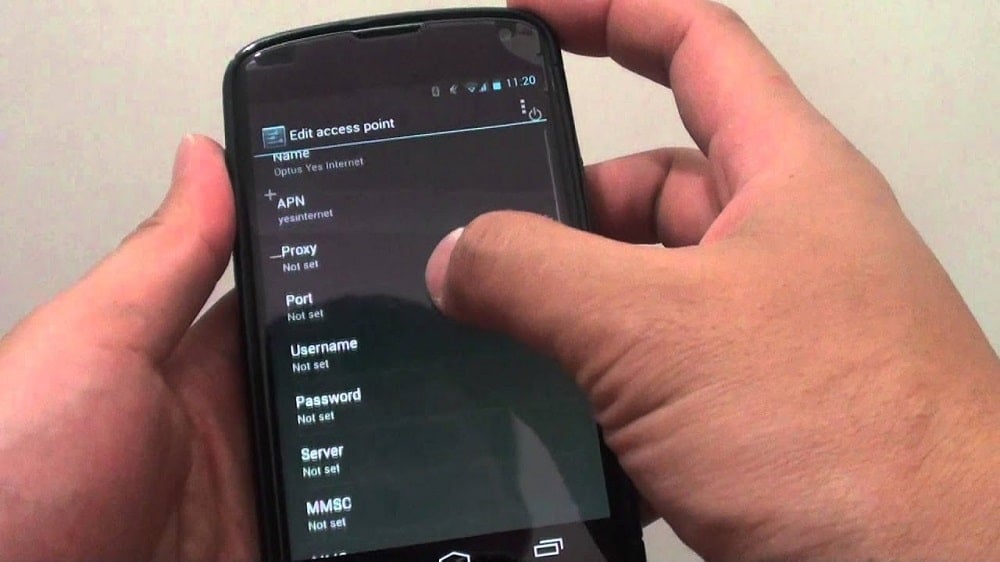
If you figured out that your apps are not making use of your proxy setting, my advice for you is to make use of a VPN service that has an Android client. VPN should be top on your list – it is in its absence that you should even use a proxy server in the first.
Read more,
- How to Make a Proxy on Android
- How to Integrate Proxies with Postern on Android
Conclusion
While you might be thinking that proxy usage does not have a place in the Android Operating System, it does have. Using either of the three methods described above, you can configure your Android proxy settings and keep your IP Address hidden in other to evade monitoring and blocked online.
How To Set Proxy On Android Phone
Source: https://www.bestproxyreviews.com/android-proxy/
Posted by: geierdends1961.blogspot.com

0 Response to "How To Set Proxy On Android Phone"
Post a Comment